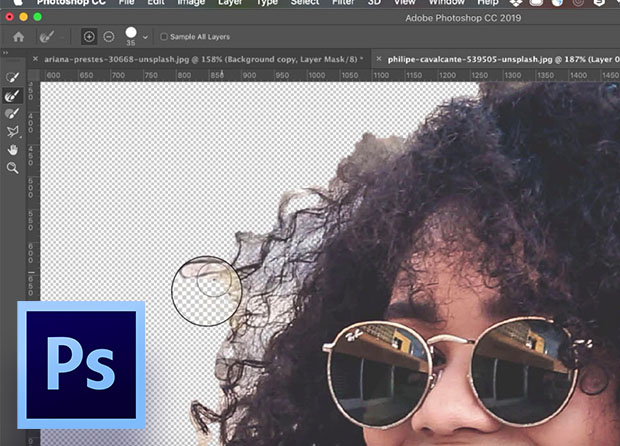Creating a detailed selection area from a photo can be difficult, but using a combination of the select subject and select and mask tools can help you be more detailed. Within the select and mask tools, you can use a brush or quick select to refine areas, then move onto the refine brush tool to perfect those selections. You have complete control of brush size. After you create a good selection you can refine the properties.
You have multiple options to output your final selection, including a layer with a mask that you can manipulate later.
Table of Contents:
00:27 – Select Subject
00:50 – Enter Select and Mask
01:11 – Select and Mask Tool Overview
02:13 – View Modes
03:52 – Refining Edges
04:54 – Using Properties Panel to Improve
05:48 – Output final selection