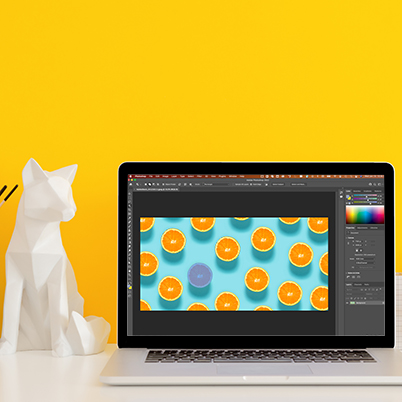Photoshop’s latest update has made selecting content so easy. To make an automatic selection on hover with the Object Selection tool, do the following:
- Access the Object Selection tool from any of the following locations:
- Click the Object Selection icon from the toolbar in the workspace
- Go to Select > Select and Mask. Click the Object Selection icon in the Select And Mask workspace that opens
- In the Options bar at the top of the workspace, choose a selection Mode — Rectangle or Lasso.
- Hover over the object in your image that you want to select. Photoshop automatically selects the object as you hover over a region and click.
- (Optional) You can add to, subtract, or intersect your selection by choosing one of these settings in the Options bar for further refinement of your selection.
To make multiple selections, you can press the Shift (macOS)/ Ctrl (Windows) key on your keyboard and continue making selections.
Further, you can choose Layer > Mask All Objects and watch Photoshop easily generate masks for all the objects detected within your layer with just a single click.
Table of Contents:
00:21 – How to update an app
00:43 – Object Selection Tool
01:05 – Shift to add to selection
01:18 – Alt Option to remove selection
01:32 – Layer – Mask all objects