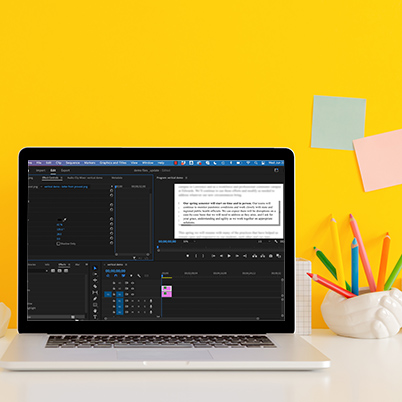In video you occasionally need to use vertical video or graphics that don’t fit well into the frame. In this tutorial, we will look at a few techniques to work with those.
Like we mentioned in our using stills video, remember to consider video first. Either drop in a video and delete it or Go to File > New > Sequence > Digital SLR > 1080pHD.
This video looks at using similar techniques to help a screen shot graphic fit and then to use a vertical video.
So with this graphic, we want to spotlight a certain part of it and make the text readable
Here is what we can do:
- Bring in the still (scale as needed in effect controls)
- Apply gaussian blur
- Add (or copy) same still above
- Apply crop and scale as needed
- Add drop shadow
For any of the above effects – scale, blur, crop, etc – adjust as needed in the effect controls.
For the video (or vertical stills):
- Bring in the video (scale as needed to fill frame in effect controls)
- Apply gaussian blur
- Add (or copy) same vertical video above (scale to fit frame height)
Table of Contents:
00:18 – Establish sequence settings for video
00:50 – Screen shot of text
01:04 – Scale image
01:43 – Copy image
01:49 – Apply gaussian blur to bottom image
02:24 – Adjust blur in effect controls
02:45 – Applying crop
03:41 – Adding a drop shadow
04:33 – Using vertical content
05:05 – Scale video
05:29 – Add blur to video
05:49 – Add vertical video on top