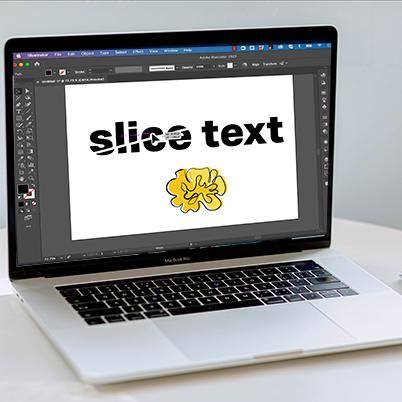The Illustrator knife tool is ‘hidden’ with the Eraser, so click and hold to reveal it. When using the knife tool, you can either cut straight lines or wavy lines through your shapes.
With shapes, first select the shape then move the knife tool across paths to cut a shape. After you release the mouse, you will have two shapes as indicated by a blue line. Next, ungroup the shape with Cmd + Shift + G or Object > Ungroup.
If you want to cut a straight line, hold the Opt/Alt key down first. Click to select your start point and click again for the end point. When you release the mouse key, your shape will be cut into 2 halves.
Once you have your two shapes ungrouped, click on the main selection key (V) in the tool box.
Finally, you can add color to the new shape or move it to create the desired effect.
Table of Contents:
00:47 – Locating the knife tool
00:58 – Using knife on shapes for depth
02:05 – Using knife with text
02:16 – Create outlines
02:38 – Create straight knife cut
03:33 – Rotating