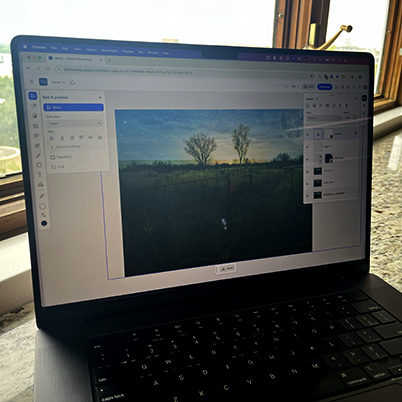Ever wished you could whip up some Photoshop magic on the go, even if your desktop app is nowhere in sight? Well, good news! Photoshop on the web is here to save the day, packing many of your favorite features into a convenient, “edit-anywhere” package.
Ready to dive in? You can jump straight in with a direct link (go ahead and bookmark it!), or easily access it through your Creative Cloud app.
Once you’re in, you’ve got options! Start a brand new file, upload something fresh, or open up a cloud document you’ve been working on. You’ll find the layout pretty familiar, with your trusty tools on the left and panels on the right, just like the desktop version.
From there, the creative possibilities are endless! You can:
- Open or add images (importing is a breeze!)
- Adjust opacity and transform your creations
- Add a cool blend (like an overlay!)
- Even generate a full moon (how cool is that?)
- Tweak your adjustment layer levels
- And for all your selection needs, remember our desktop selection video is your go-to guide!
We’ll also take a quick peek at some other handy options, like:
- Sharing to other apps
- Saving your work
- And a super useful feature: inviting others to your document. This is perfect for quick edits on shared files or adding comments, just remember only one person can edit at a time.
So, get ready to unleash your creativity, no matter where you are!
00:09 How to Open PS Web
00:36 Ways to get started
00:57 Open Cloud File
01:09 Basic interface navigation
01:19 Add an Image
01:28 Transformations
02:27 Using layer modes and opacity
03:02 Generative Fill
04:34 Adding layer adjustment
05:22 Using retouch
05:35 Quick Actions
06:09 Explore panels
06:28 Share to other apps
06:51 Saving
07:06 Allow others to comment or edit