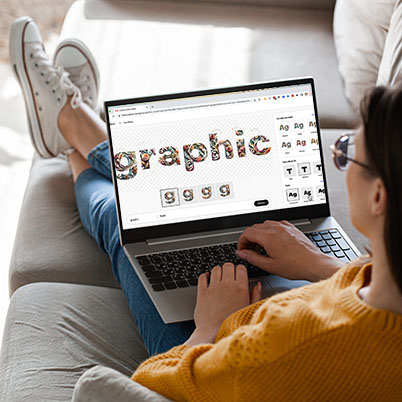Applying effects to text in Firefly is a creative way to capture attention or creatively send a message by combining image and text.
Adobe Firefly is Adobe’s Generative AI engine. It allows you to make high quality images and text effects. It uses images from the Adobe Stock library. For features without the beta label, you can use Firefly-generated outputs in your commercial projects. For features that are in beta, you can use the Firefly-generated outputs for your commercial projects unless explicitly stated otherwise in the product.
It uses only images and text that will be safe to use for commercial purposes from its own stock image library, Adobe Stock, so you don’t have to worry about copyright issues or using someone else’s designs. You can download content but only for personal use.
To begin applying effects to text, add a single line of text you wish to have the effect in. This should be at most 20 characters. Next add the text prompt and style.
Set the background color to transparent, then use the download button to preserve transparency. Alternatively, copy the image directly to your clipboard, then paste it into applications like Photoshop and Express.
Text Effect Fit format option varies how tightly the design fits the outline of the characters. A loose text effect will allow the text effect to be very creative and expand outside of the normal character bounds.