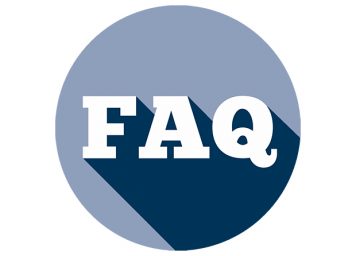Resolution and quality of photos is a frequent concern for many students. This is usually phrased as:
Why does my photo look bad?
Why is this image fuzzy?
Hopefully this little FAQ will give you some suggestions for improving image quality and give you some resources to get started with resolution.
- Where did you get your images from?
Remember to use an advanced search in Google that will allow you to search for larger images and for images that are free for commercial use. Same applies if you use search.creativecommons.org. If you download CC licensed works from a location like Flickr, choose the highest file size.
2. Find out how large the image can be.
To discover this, you need to think about the output resolution. For screen (EG PDF or online viewing): 72 dpi. For printers at JSchool: 150 dpi. For professional printing: 240-300 dpi. Here is how that occurs in Photoshop:
If you are still confused about resampling vs. resizing, this is a great article on the topic.
3. Use the information you learned in no. 2 to place image.
When you place the image, you can check the effective and actual resolution in InDesign as a reference. Remember that if you scale your image up (using Shift + Command), you run the risk of running a photo larger than optimal. You will notice the effective value decreases. You have about a 10 percent margin of error with this, but beware of increasing the size by too much. Make sure you do not stretch the image – you can check this in the Link Panel as well.
4. Review your output
Even PDFs have a resolution. If you are outputting to PDF and notice that your final document has quality issues, go back and re-export at a higher resolution.