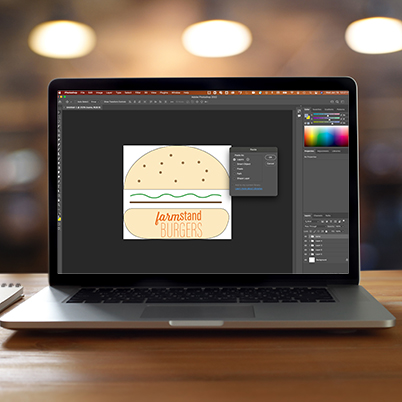Opening Illustrator work inside Photoshop is as easy as copy/paste. Start by opening your work in Illustrator. Make sure you have already created named layers inside of Illustrator.
Next, select the entire piece of artwork (CMD/CTRL A) and copy (CMD/CTRL C).
Create a new Photoshop document, making sure to set a higher resolution. Once you paste your file into Photoshop, they become rasterized and are now resolution dependent.
Paste into Photoshop and select the Layers options. You can copy over text, shapes, lines, masks from Illustrator.
Once you Paste the object, you will see the named layers now in Photoshop and can edit each individually.
Move layers from Illustrator into Photoshop for additional editing.
Table of Contents:
00:17 – Step 1. Launch Illustrator
00:24 – Make sure you have layers in AI
01:03 – Step 2. Select all and copy
01:15 – Step 3. New PS document
01:29 – Step 4. Paste (cmd/ctrl v)
01:53 – Layers retain same name from AI
02:10 – Working with layers in PS