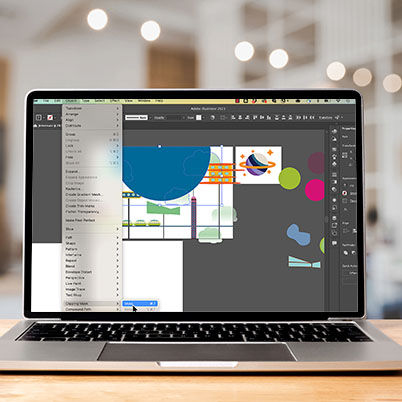Clipping masks are shapes (aka a clipping path) that mask lawyers below it. Only what is within the mask is visible. The clipping path needs to be a vector object but the object below it can be anything.
A few tips:
Clipping masks are on the top layer of the objects to be clipped
More than one object can be clipped but they must be in the same layer or group.
To create your clipping mask, select your objects then
Object > Clipping Mask > Make
Use the Properties panel on the right and select make clipping mask
You can undo this by selecting release mask
You can also isolate the mask. Isolation mode allows you to edit certain aspects of a layer, group, path, clipping mask, symbol, or gradient mesh without affecting other objects in your project.
Table of Contents:
00:09 – What clipping paths are
00:34 – Select shapes to be masked
00:49 – Mask should be on top
01:09 – Releasing the mask
01:21 – Edit contents of clipping mask
01:37 – Using clipping masks to trim artwork