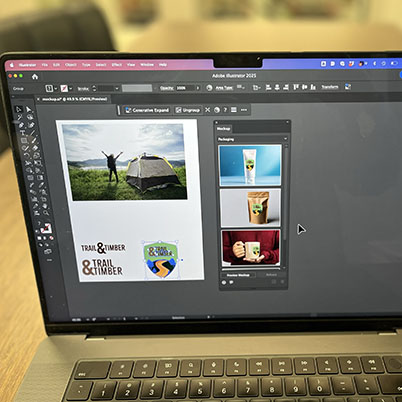Ever wondered how to truly visualize your vector art on different surfaces? Adobe Illustrator makes creating mockups incredibly easy, allowing you to bring your designs to life. Let’s dive into a simple step-by-step process:
1. Open the Mockup Panel:
First things first, head over to Window > Mockup to open up the dedicated Mockup panel. This is where all the magic happens!
2. Select Your Vector Art:
Next, grab your Selection tool and pick the vector artwork you want to use in your mockup.
3. Generate the Mockup:
With your art selected, simply click Create Mockup in the Mockup panel. Illustrator will then intelligently apply your artwork onto your chosen image, forming your initial mockup.
4. Position and Refine Your Art:
Now comes the fun part! Drag your vector art to the perfect spot on the image. Illustrator is smart – it will automatically adjust your art to fit the curves and edges of the object.
5. Finalize the Placement:
Once you’re happy with the positioning, just click outside the image area to lock your art in place. Need to move it later? No problem! Select the art and choose Edit Content from the Properties panel.
6. Save as a Reusable Template:
Want to use your masterpiece again? Select the mockup and use the option in the Mockup panel to add it to Your Mockups. This saves it as a handy template for future projects.
Bonus Tip: Explore Free Image Templates!
The Mockup panel also gives you access to a great selection of free, curated image templates. Just drag one onto your canvas and follow the steps above to effortlessly apply your vector art.
With these simple steps, you’ll be creating professional-looking mockups in Adobe Illustrator in no time. Happy designing!
00:29 Opening the Mockup Panel
00:35 Choose logo
00:42 Pick from provided stock in
00:52 Preview the design
01:06 Place on canvas
01:49 Using your own stock
02:25 Saving stock as template to use later