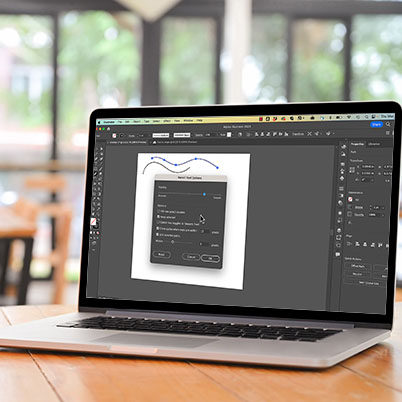The pencil tool is a freehand way to create curves and paths. This is the drawing tool that most closely resembles drawing on paper.
To draw, simply click and drag. Illustrator adds anchor points as you go. (You can alter these in the Pencil Tools Preference dialog – access this by double clicking the pencil tool in the toolbar).
As you draw, you can go back with the pentool and immediately redraw over your work. This allows you to polish your design in real time.
The pencil can draw straight lines when you hold shift and draw
To close a path, return to where you started and look for the filled circle, this indicates you are ready to close the path
Another tool that I like to add to the pencil tool is the smooth tool. This can smooth out areas and reduce anchor points.
Finally, experiment with adjusting the width profile to create line variation. (This can also be achieved with the width tool).
If you want to keep drawing with the same width profile, not revert back to the default, go into the Appearance panel and uncheck new art has basic appearance.
Table of Contents:
00:25 – Make sure you are viewing all tools
00:43 – Getting started with the pencil
01:07 – Redrawing lines
01:24 – Drawing straight lines
01:40 – Closing a shape
02:04 – Using the smooth tool
02:22 – Altering width profile
02:51 – New art has basic appearance