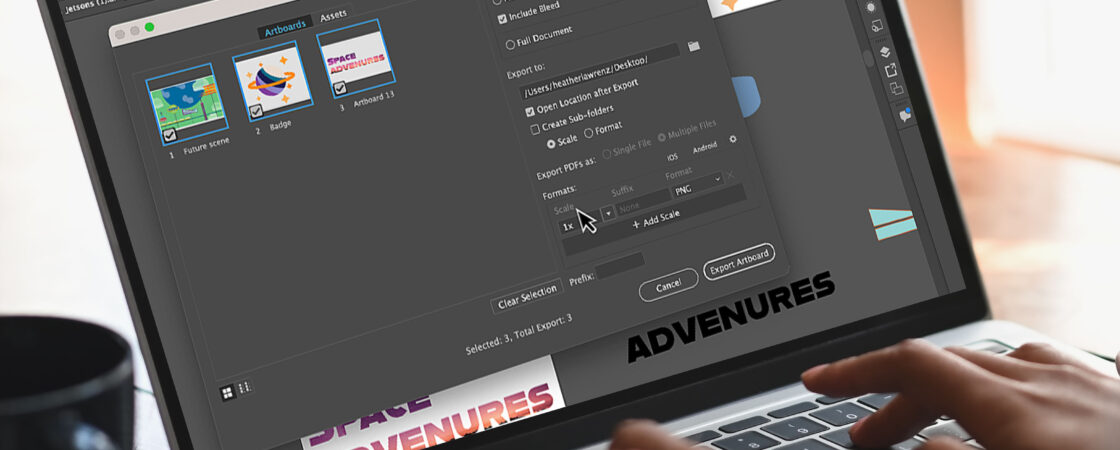Illustrator export options provide you with multiple ways to create usable files.
To begin exporting you artwork, choose File > Export > Export As. Select a location for the file, and enter a filename. Select a file format. If your document contains multiple artboards, specify how to export the artboards. To export each artboard as a separate file, select Use Artboards in the Export dialog box. To export all the artboards as a single file, select All. To export only a range of artboards, specify the Range. Finally, select Export.
When you export assets from a file using File > Export > Exports for Screens, Illustrator runs the export process in the background by default. It helps you save a lot of time and improves productivity. Choose Preferences > File Handling & Clipboard > Export in Background to turn off background export. As you can continue to work on the file even when the file is being exported, do remember to save or export your latest changes on the file.