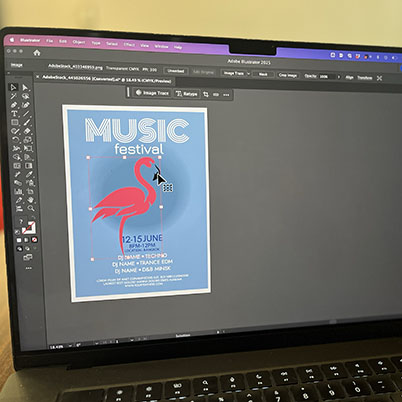The Contextual Task Bar is your creative companion, adapting to your workflow and offering essential tools precisely when you need them. Let’s explore how this intuitive feature can streamline your design process.Master Your Workspace: Managing the Task Bar
The Task Bar is designed for flexibility. Feel free to reposition it anywhere on your screen. Need to reset its position, keep it in place, or temporarily hide it? Just click “More options” for those controls. If you’ve hidden it and want it back, simply navigate to “Window > Contextual Task Bar.”Starting Fresh: Working with New Documents
When you open a new document, the Contextual Task Bar empowers your initial creative burst with these key tools:
- Draw (Pencil): For sketching out ideas and creating freeform drawings.
- Generate Vectors: Kickstart your design ideation with intelligent vector generation.
- Place Image: Easily import images to integrate into your artwork.
Refining Your Designs: Editing Paths
With a path selected using the Selection tool, the Task Bar instantly provides powerful editing capabilities:
- Gen Shape Fill: Quickly fill selections with dynamic vector graphics.
- Fill and Stroke: Effortlessly modify the colors of your shapes and lines.
Building Blocks: Adding Shapes
Whether you’re using the Rectangle, Rounded Rectangle, Ellipse, Polygon, or Star tool, the Contextual Task Bar offers specific options to enhance your shapes:
- Gen Shape Fill
- Edit Path
- Fill
- Stroke
You can also fine-tune the properties of your newly added shape. And for the Rectangle and Rounded Rectangle tools, Generate Vectors is also at your fingertips, ready to spark new design ideas.Polishing Your Words: Formatting Text
When you add text with any of the Type tools, the Contextual Task Bar transforms into a comprehensive text formatting suite, allowing you to:
- Set the font family
- Adjust Font Style
- Set the Font size
- Apply Fill colors
Integrating Visuals: Working with Images
Selecting an image with the Selection tool unlocks a range of options for both vector and raster workflows:
- Image Trace: Instantly vectorize your images for scalable graphics.
- Retype: Edit text within your images with smart font suggestions.
- Crop Image: Easily remove unwanted areas from your images.
The Contextual Task Bar is more than just a menu; it’s a dynamic interface that anticipates your needs, putting the right tools within reach at every stage of your creative journey. Explore its capabilities and elevate your design workflow!
00:11 Basics of using the task bar
00:43 Options in a new document
00:54 Options with path selected
01:14 Options with shape tool
01:38 Type Options
02:05 Image Options