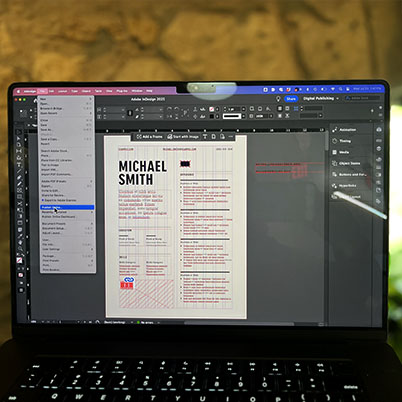Ready to make your resume stand out? Let’s dive into how you can transform it into an interactive experience!
Starting Your Design
You don’t have to start from scratch. Templates are a great option, and you can find many on sites like stock.adobe.com. If you’ve already designed something, you can easily place it from Google Drive or Word.
Switch to Digital Publishing
To get started, switch to Digital Publishing. This opens up a world of interactive possibilities.
Hyperlinks: Connect and Engage
Adding hyperlinks is crucial for easy access to your email, social media, and website. Simply select any text or object, click “New Hyperlink” under “Quick Actions” in the “Properties” panel, and specify the link type and destination.
Showcase Your Talent with Video
Want to really impress? Add a compact video to highlight a special talent. Click “Import File” in the “Properties” panel and choose your video. You can click to place it on the page or drag a frame for the video. Once placed, you can customize options in the “Media” panel, like playing the video and choosing a different poster frame.
Publish and Share!
With your interactive resume ready, it’s time to publish! Click “Publish Online” at the top, add a title and description, and then click “Publish.” Your resume can now be viewed in a browser on any device, with all its rich interactive elements intact.
Don’t forget to save it as a PDF interactive as well!
00:14 Why make an interactive resume
01:24 Switch to digital publishing workspace
01:36 Adding hyperlinks
04:01 Adding video
06:06 Publish Online
06:40 Creating an interactive PDF