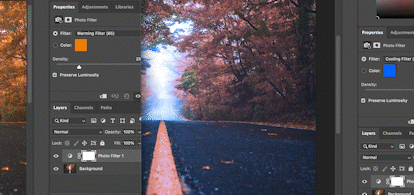Changing a photo temperature can be a fun way to create a mood or experiment with lighting in a photo.
First, open your photo (File Open).
Next, in the adjustments panel, click on photo filter.
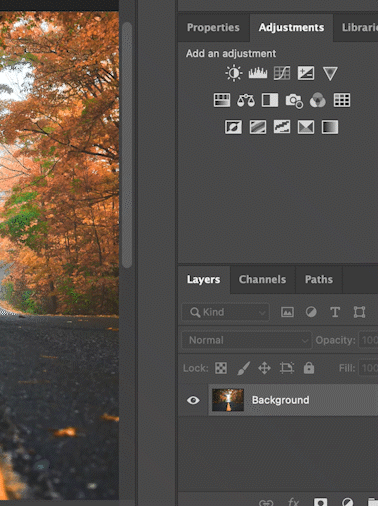
This will apply an adjustment layer and a layer mask in your layers panel .
After that, experiment by cooling the photo down. Experiment with intensity.
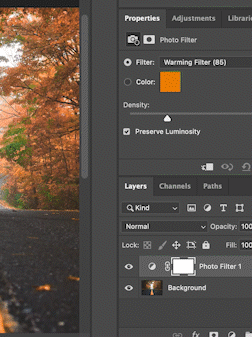
To reset click the reset button at the bottom.
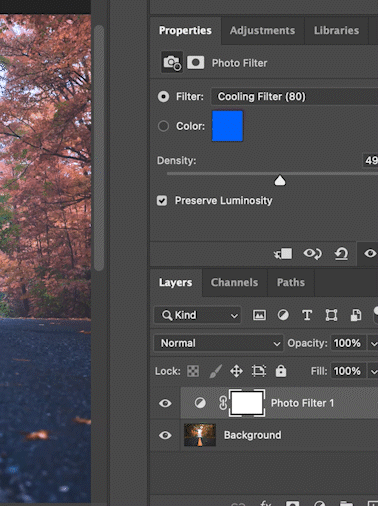
Next, let’s exaggerate the warmth and oranges.
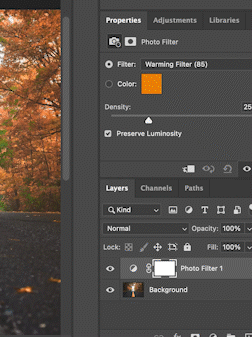
You can use the layer mask to alter where the adjustment applies. Use your brush and brush with black on the layer mask. Experiment with brush size and softness.