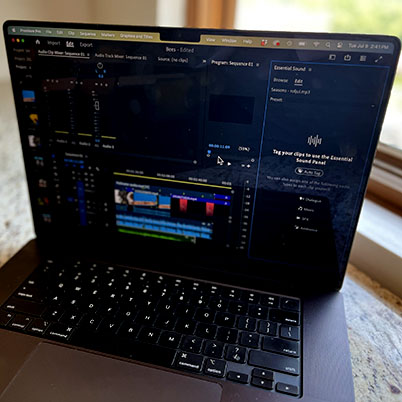Auto-tagging audio is a quick way to begin your audio editing process in Premiere.
First, switch to the Audio workspace which will give you access to the Essential Sound Panel.
Next, select all the clips in your sequence. Click on “Auto Tag” to automatically assign the following audio types to each clip in the sequence, either dialogue, music, SFX, or ambience.
Once tagged, when you select a clip in your sequence the audio panel shows best tools for that type of clip. You can fix and enhance audio with just a few clicks.
If you are new to editing audio, here are some additional videos that may help:
Remix Sound
Auto ducking
Audio Cleanup
00:09 Auto-tagging audio
00:35 Audio workspace
00:54 Select audio and tag
01:08 Working with dialogue
02:05 Working with sound effects
02:28 Working with music