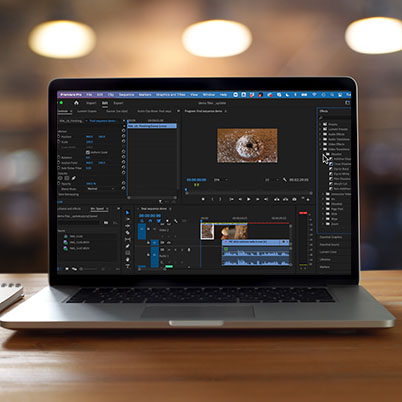Now that you’ve had an overview of effects, let’s explore a few fun creative effects to get you started. If you missed our basics of effects video, check that out first.
Our first creative edit is ghosting. Begin by copying V1 to V2 by Ctrl/Alt dragging it. Apply the effect posterize time. Change the frame rate to 6. Under opacity – use screen. Lower the opacity. Play with keyframes and change the frame rate. You can also add a channel blur at 86.
Next, let’s create a mosaic effect. Begin by copying V1 to V2 by Ctrl/Alt dragging it. Apply stylize mosaic. Change the horizontal vertical blocks, making one considerably larger (eg 1000, 3). Change the blend to screen.
Finally, let’s apply a light leak. You can find stock of light leaks or lens flares on sites like pixabay. Place this light leak or lens flare clip on top of your clip. Experiment with changing the effect control opacity to blend mode hardlight.
Table of Contents:
00:30 – Open effect controls panel
00:38 – Open Effects Library
00:56 – Copy the clip
01:07 – Posterize time effect
01:36 – Changing the effect controls
01:52 – Change blend mode
02:40 – Adding a channel blur
03:55 – Mosaic effect
04:39 – Change horizontal and vertical blocks
05:03 – Change the blend opactiy
05:26 – Light Leak
05:44 – Where to find light leaks
06:02 – Add light leak above clip
06:12 – Apply blend mode