
Removing objects quickly
Ever take an amazing photo, only to realize later there’s an unwanted object lurking in the background? Maybe you didn’t notice it during the shoot, or it was impossible to …
Removing objects quickly Learn MoreCreative Solutions for Creative Students

Ever take an amazing photo, only to realize later there’s an unwanted object lurking in the background? Maybe you didn’t notice it during the shoot, or it was impossible to …
Removing objects quickly Learn More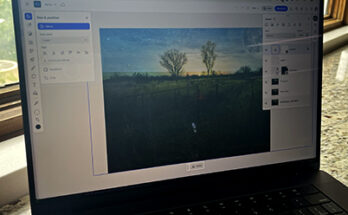
Ever wished you could whip up some Photoshop magic on the go, even if your desktop app is nowhere in sight? Well, good news! Photoshop on the web is here …
Using Photoshop on the web Learn More
This video explains Photoshop’s selection tools. Marquee tools (rectangle, elliptical) select basic shapes for composite images. Lasso tools select freeform areas: Polygonal for straight edges, Magnetic for snapping to defined …
Selection Tools Learn More
Select the adjustment brush from the toolbar. Choose your desired adjustment type from either the Contextual Task Bar or the Control Bar and set the brush size and hardness . …
Adjustment Brushes Learn More
Generative expand, powered by Adobe Firefly, is a super cool AI tool that lets you make your images bigger and add new stuff to them, all using the Crop tool. …
Generative Expand Learn More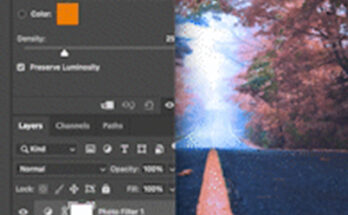
Changing a photo temperature can be a fun way to create a mood or experiment with lighting in a photo. First, open your photo (File Open). Next, in the adjustments …
Changing the temperature of a photo in Photoshop Learn More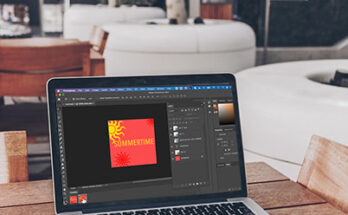
Creating gifs in Photoshop can be a fun way to spice up everything from social media to your presentations or portfolio. Let’s go through the steps you will use. First, …
Creating gifs in Photoshop Learn More
Creating a photo tint is a great way to develop a look or mood for an image. Let’s take a look: We will begin with opening our image (File – …
Adding a tint in Photoshop Learn More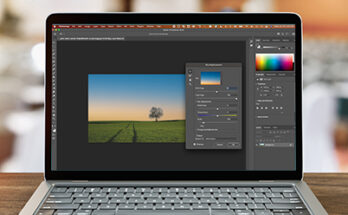
Editing photos for editorial or artistic outputs with ease using the neural filters and replace sky. Each workflow helps you to protect your pixels by creating new layers with the …
Using Neural filters and Sky Replacement in Photoshop Learn More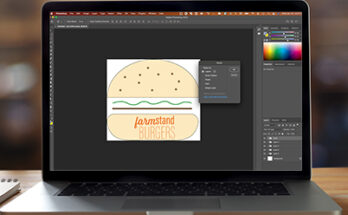
Opening Illustrator work inside Photoshop is as easy as copy/paste. Start by opening your work in Illustrator. Make sure you have already created named layers inside of Illustrator. Next, select …
Working with Illustrator layers in Photoshop Learn More